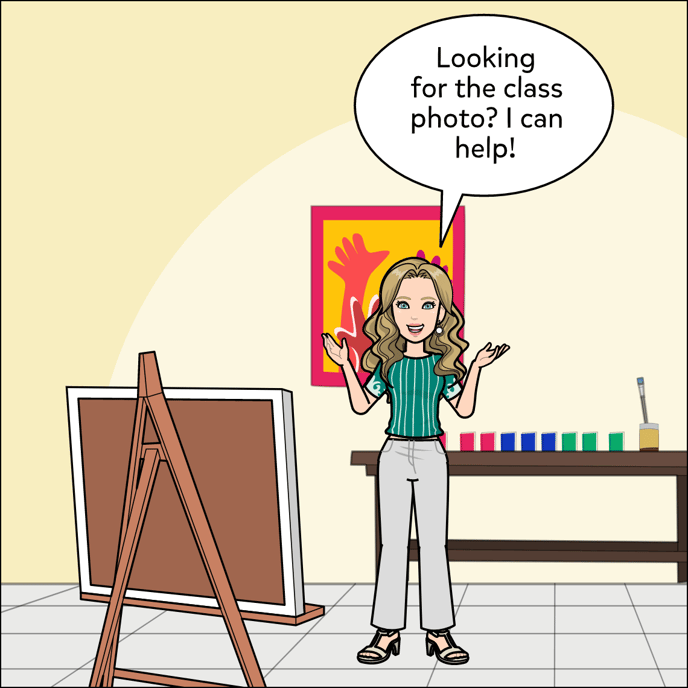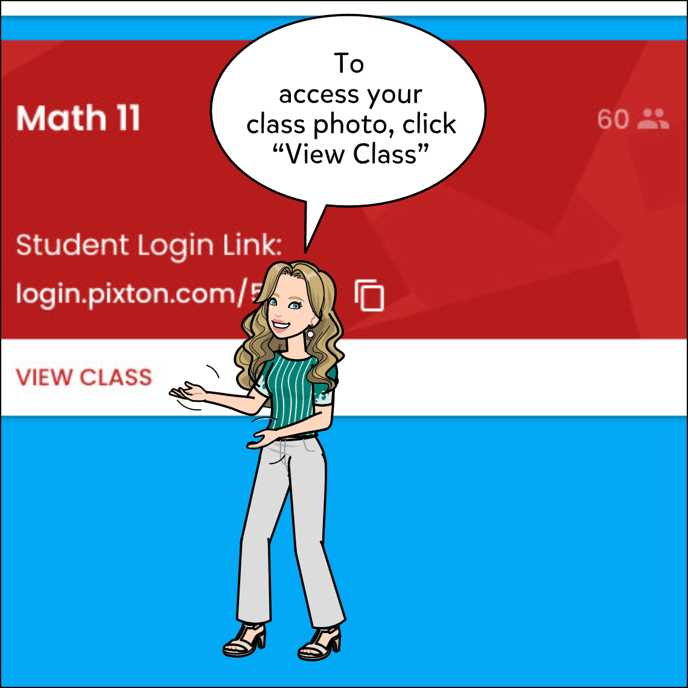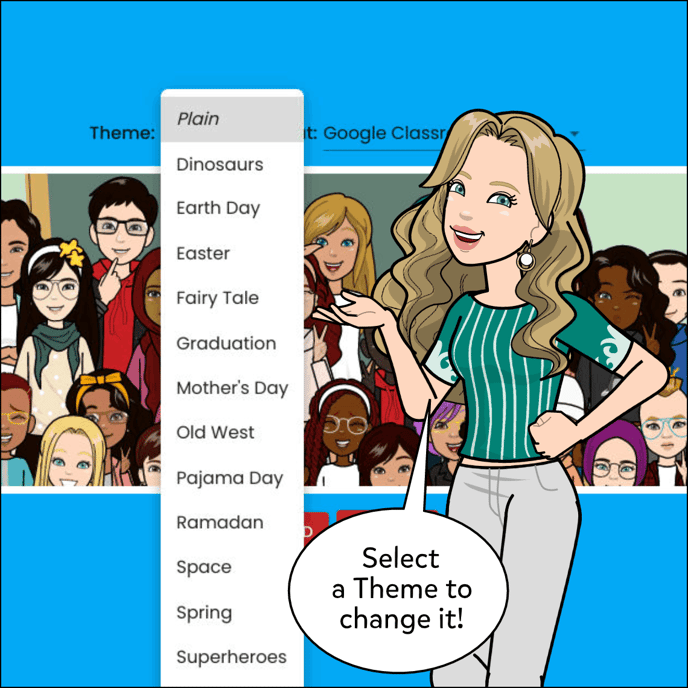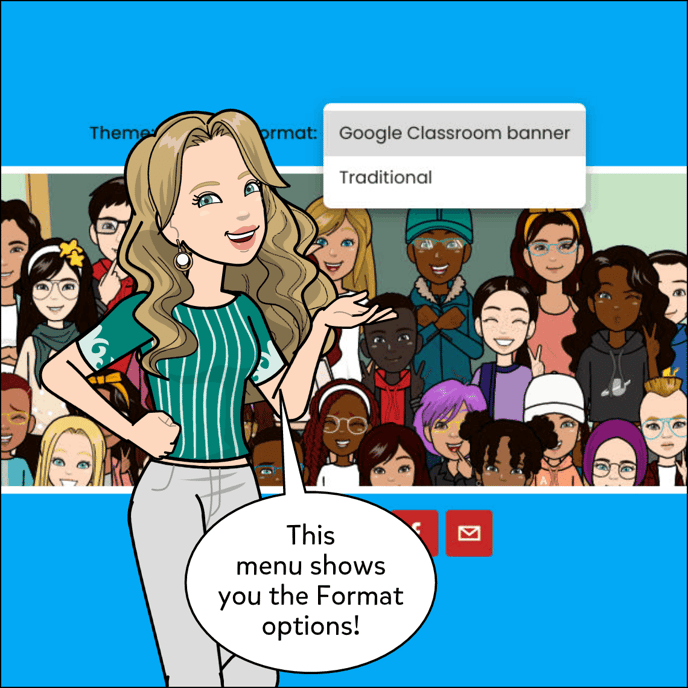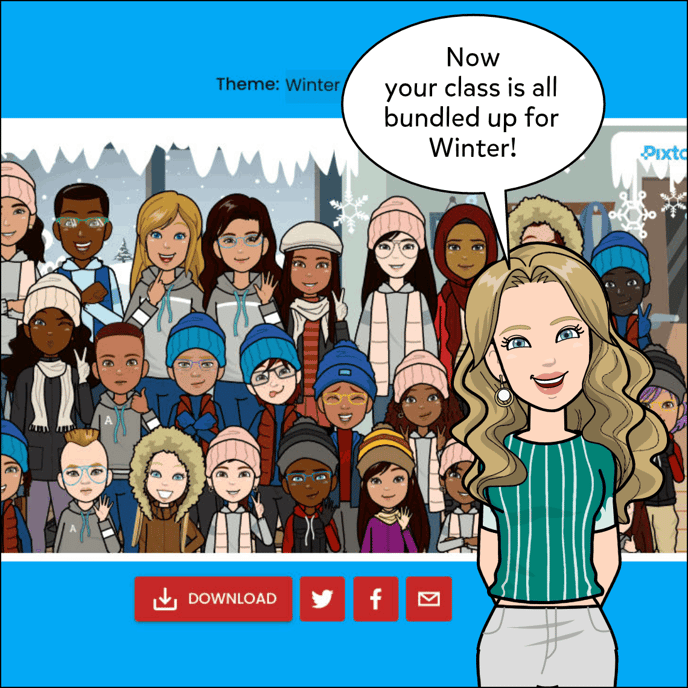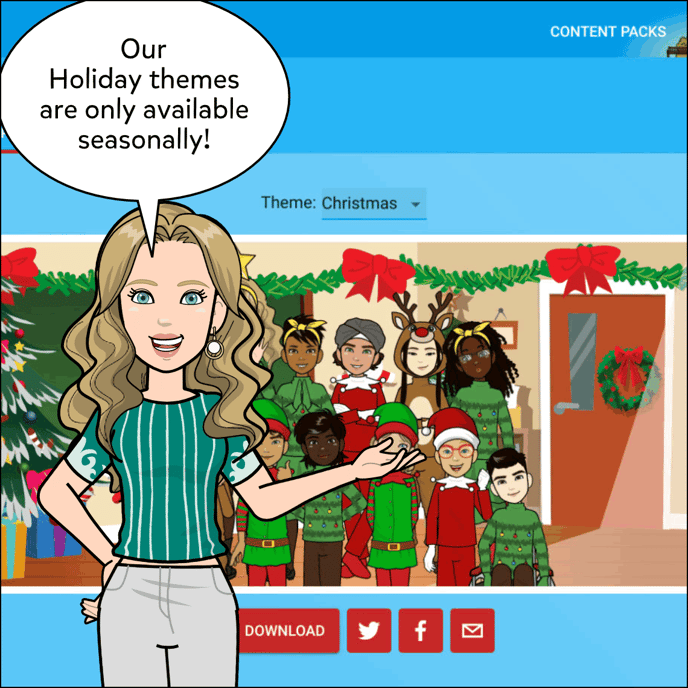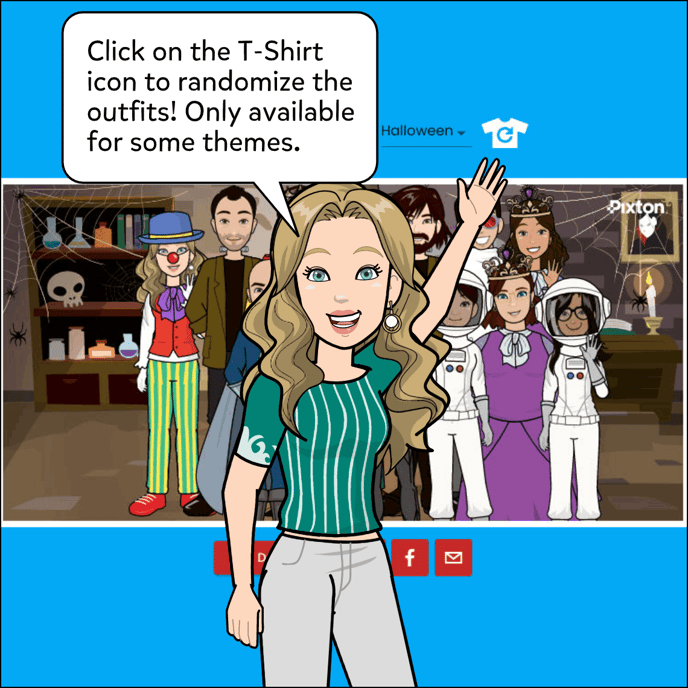How To Create a Class Photo
How to create a themed (or unthemed) class photo.

** Some Class Photo Themes Are Only Available Seasonally**
To Create A Class Photo:
- Ensure you have a teacher account.
- Invite Students to join your class. (see: Creating Classrooms & Adding Students)
- Have Students complete their Student Avatars. (see: How to Create Your Avatar)
- Click "View Class"
- Select "Class Photo" tab.
- Select Theme and Format.
- Download and Share!