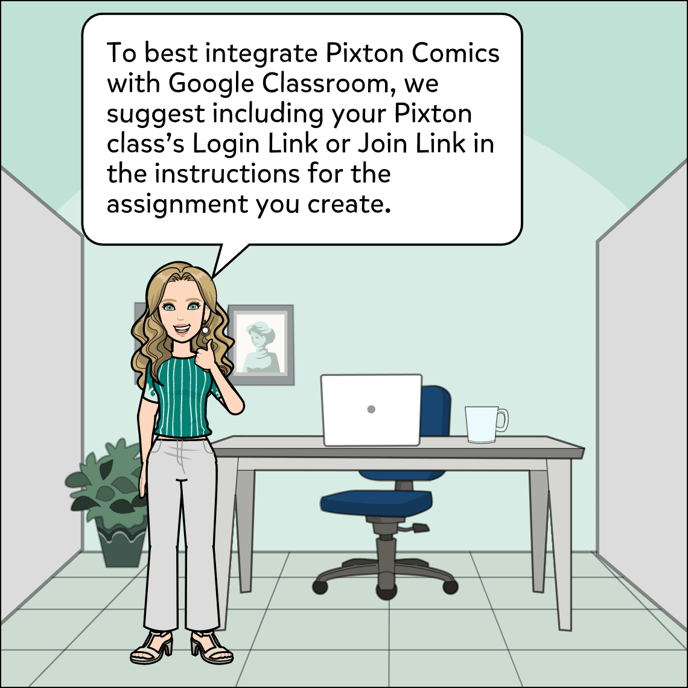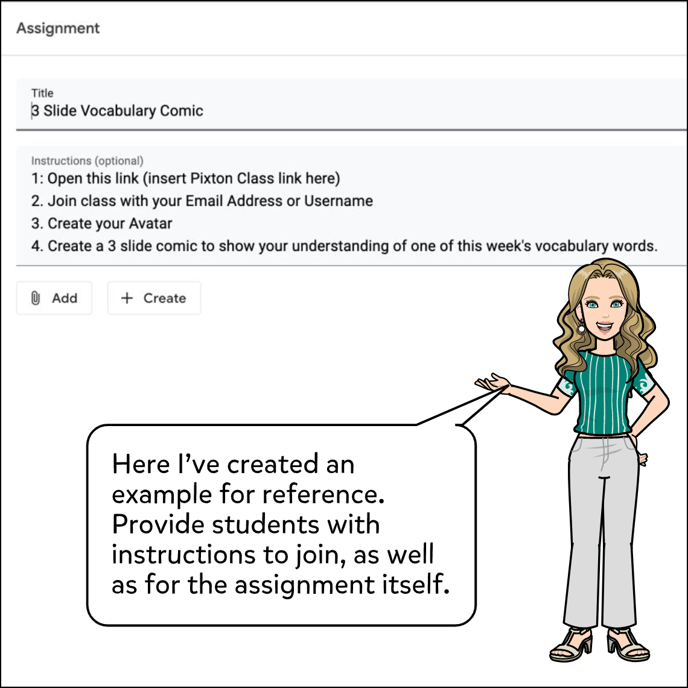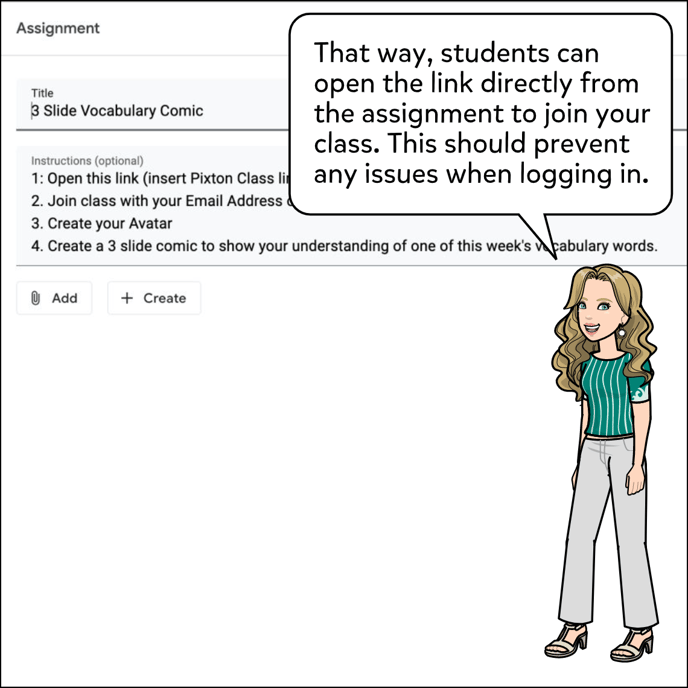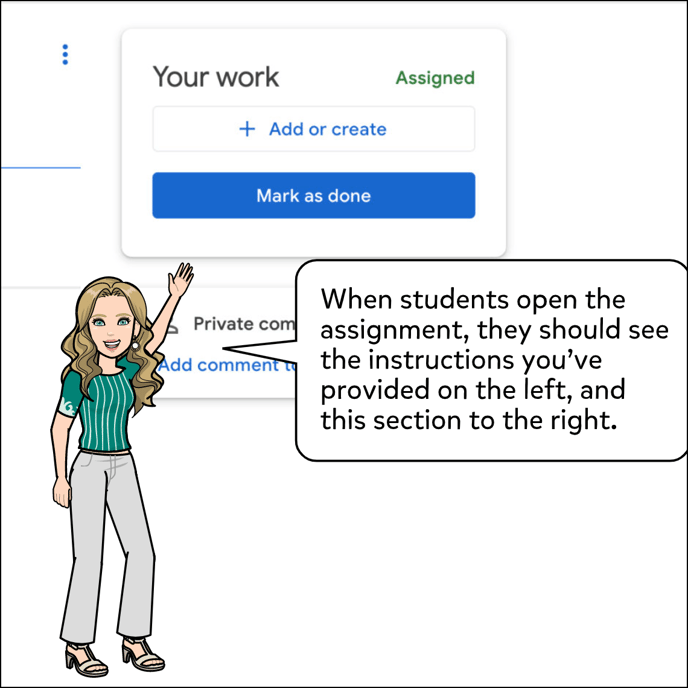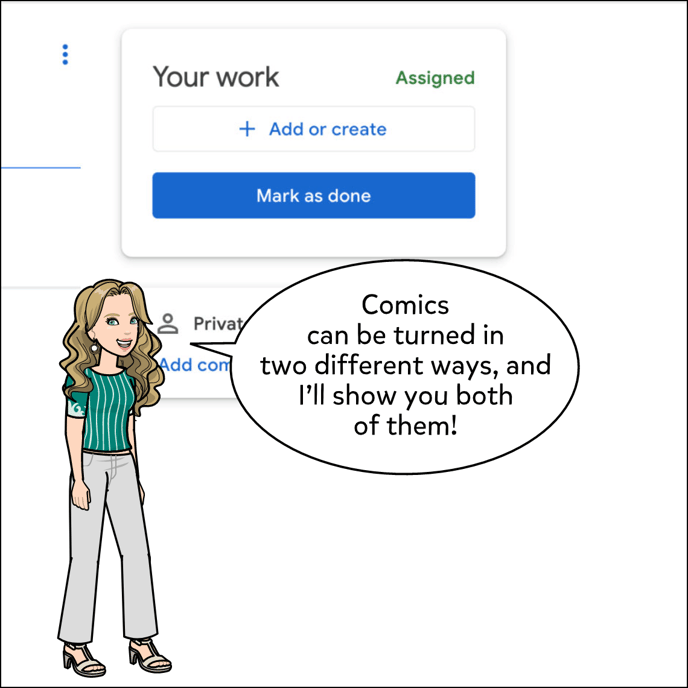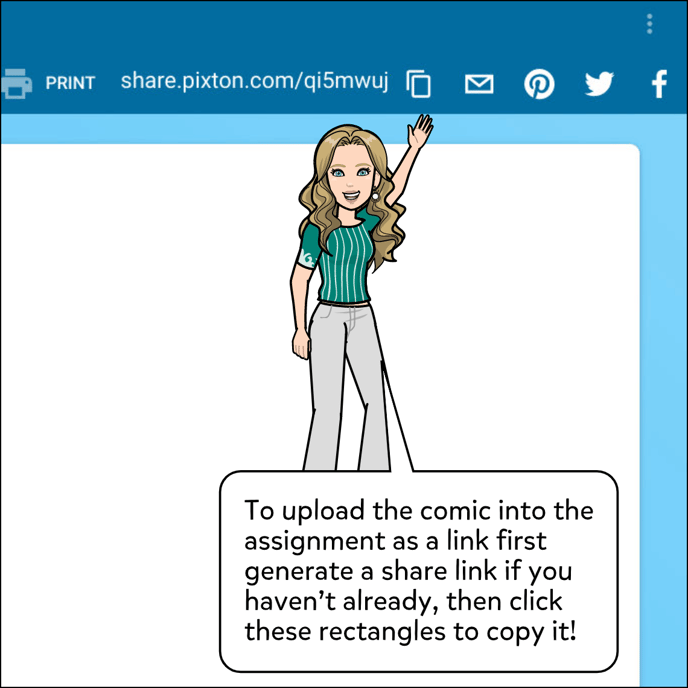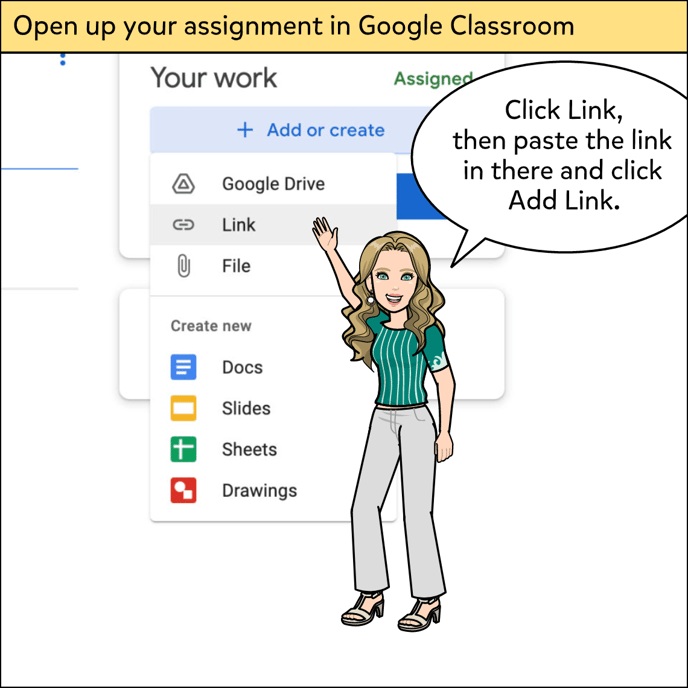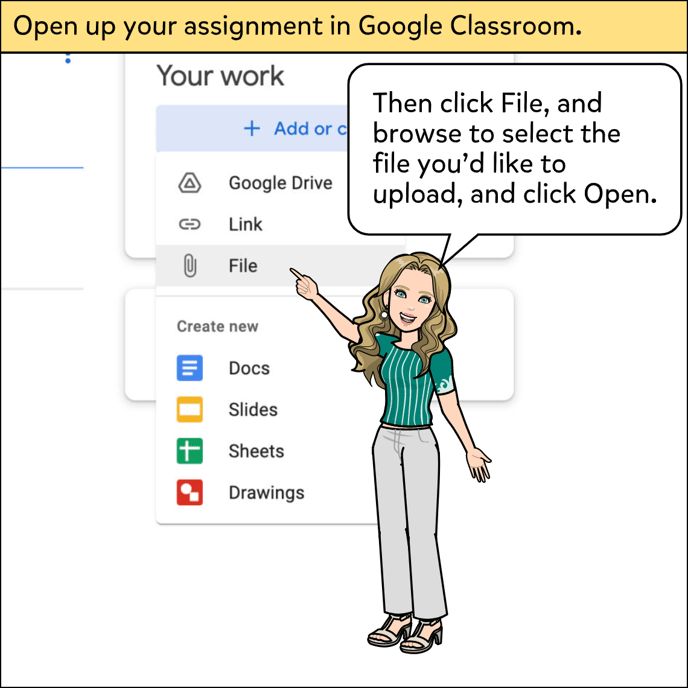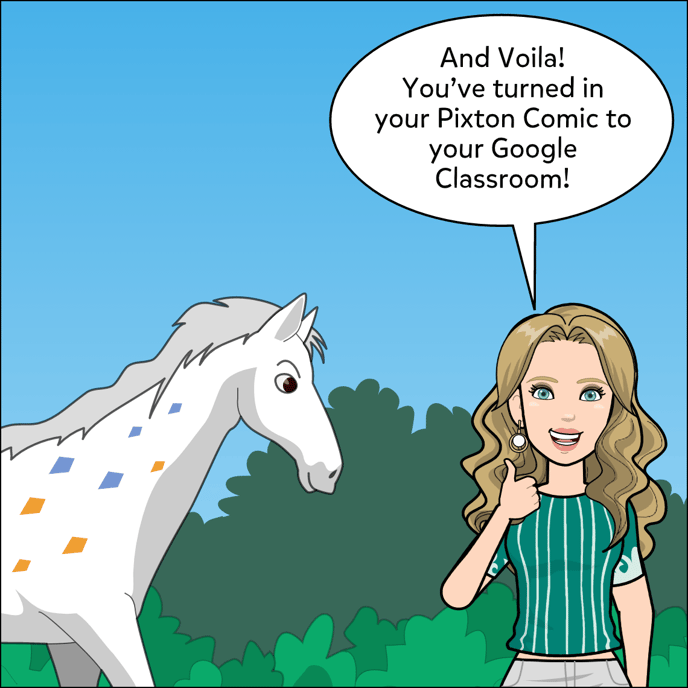How To Use Pixton with Google Classroom
Here are some step by step instructions on using Pixton with Google Classroom.
For teachers assigning activities using Pixton:
1. Include the link to join your Pixton class in the instructions on the assignment. This will prevent issues caused by students logging in incorrectly.
2. You'll be able to access student comics organized by student or by assignment.
3. You may send this help article to your students if you'd like them to follow along, it only includes instructions to turn in an assignment.
For Students looking to learn how to turn in Pixton assignments on Google Classroom:
To turn in with a link:
1. In Pixton: generate a share link for your comic.
2. In Google Classroom:
2a. Click on assignment.
2b. Click Add or Create.
2c. Click Link.
2d. Enter Link, then click Add Link.
To turn in as a file:
1. In Pixton: Download your comic.
2. In Google Classroom:
2a. Click on assignment.
2b. Click Add or Create.
2c. Click File.
2d. Browse to select file, then click Open.