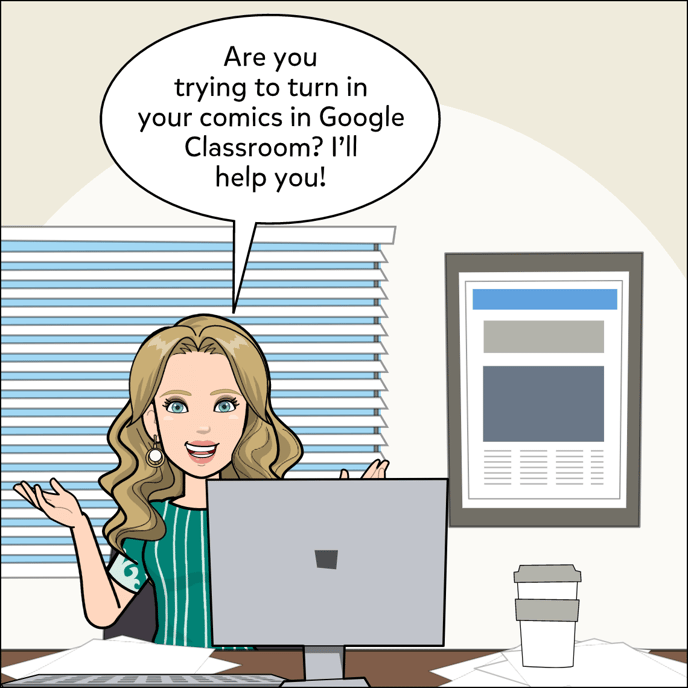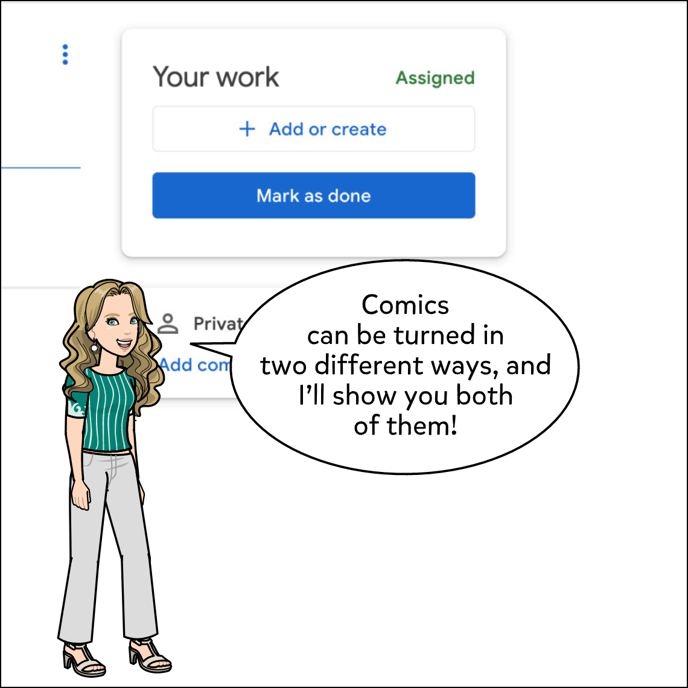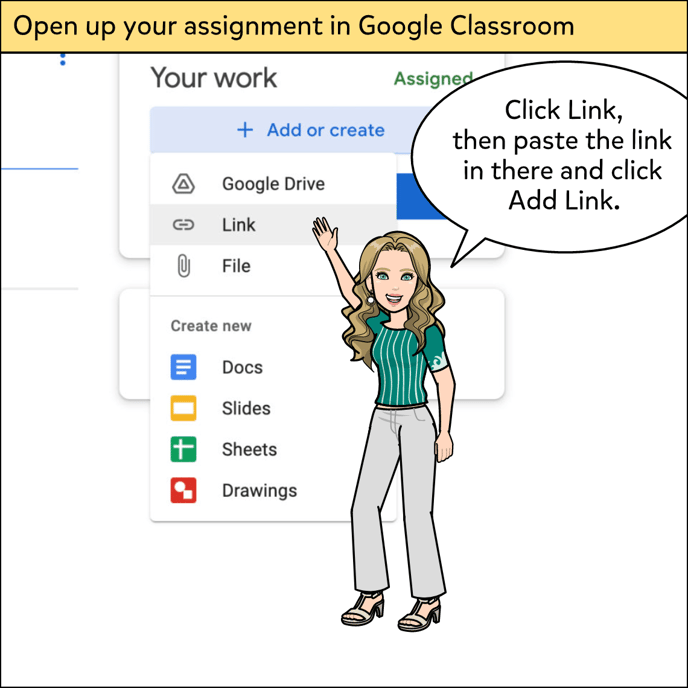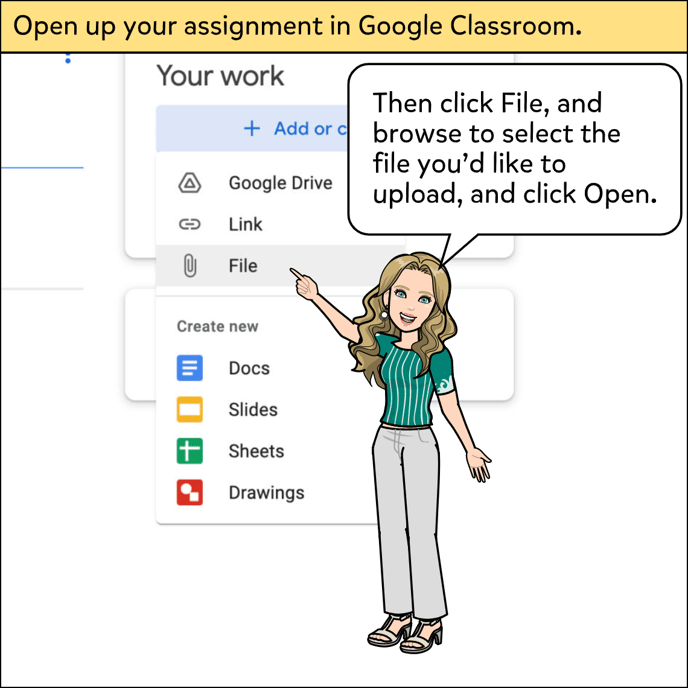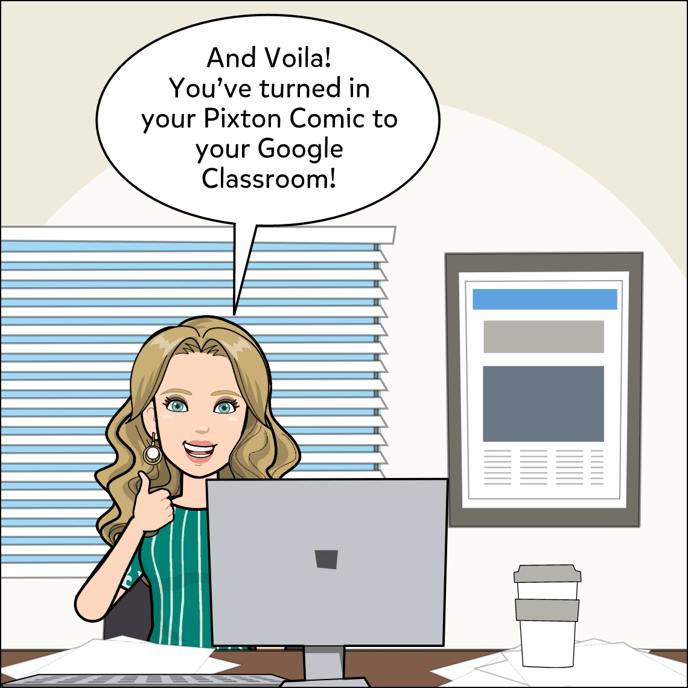How To Turn In Comics To Google Classroom
This article shows how students are able to turn in a comic assignment to Google Classroom.
There are 2 different ways that a comic assignment can be turned in, and this includes instructions for both ways!
To turn in with a link:
1. In Pixton: generate a share link for your comic.
2. In Google Classroom:
2a. Click on assignment.
2b. Click Add or Create.
2c. Click Link.
2d. Enter Link, then click Add Link.
To turn in as a file:
1. In Pixton: Download your comic.
2. In Google Classroom:
2a. Click on assignment.
2b. Click Add or Create.
2c. Click File.
2d. Browse to select file, then click Open.