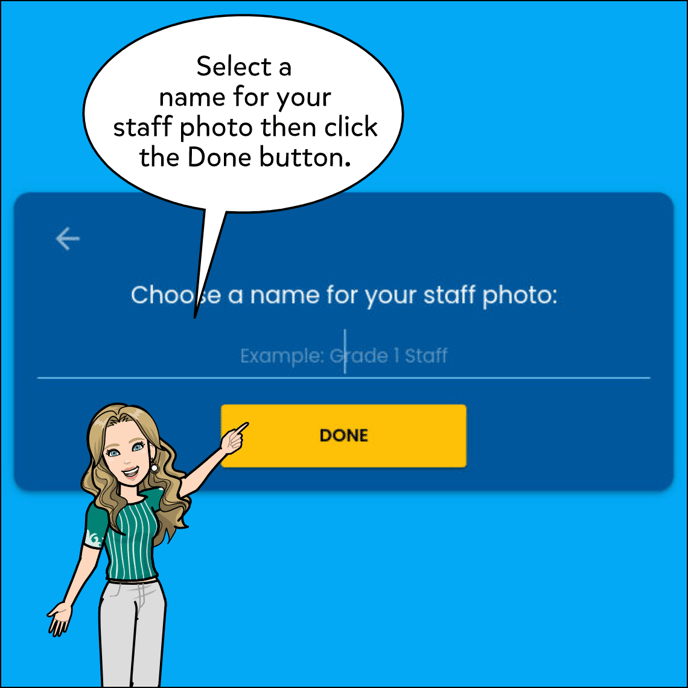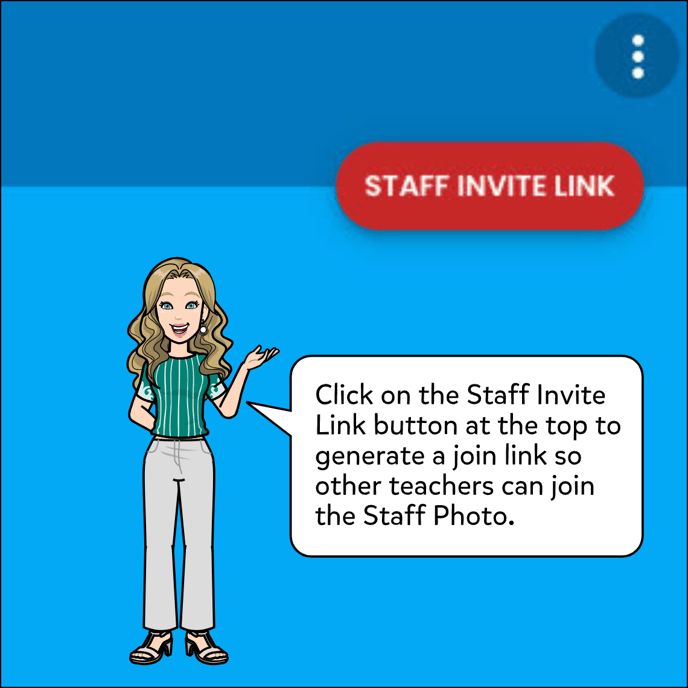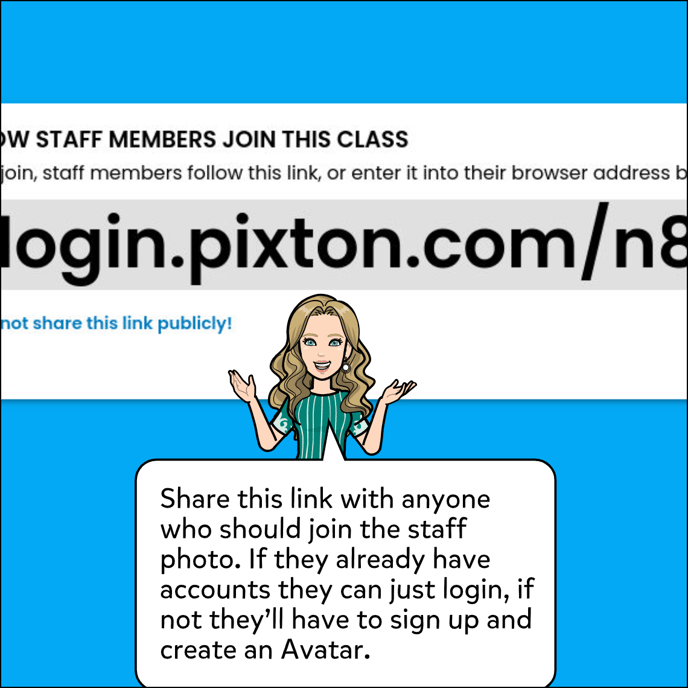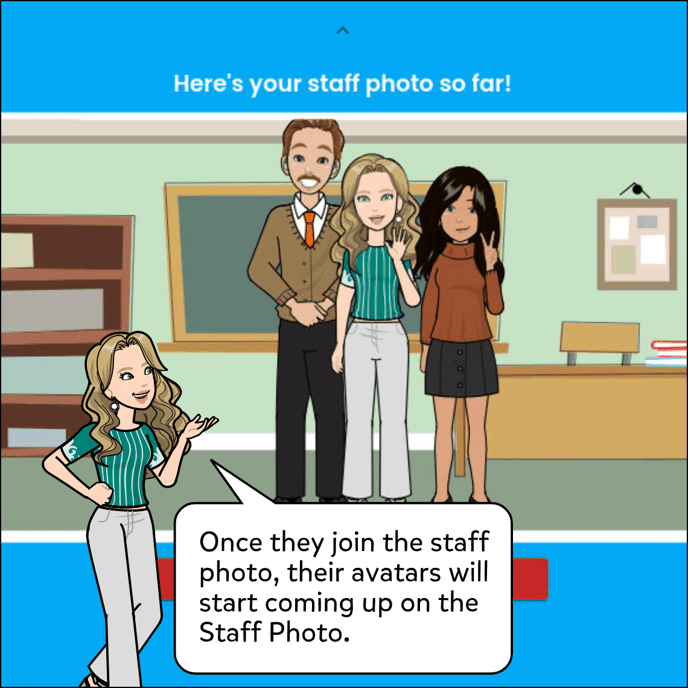How To Create a Staff Photo
Create a photo with just your staff, without students.
- Select the My Groups tab.
- Choose My Staff Photos option at the top.
- Click on the New Staff Photo button at the top right.
- Click on the Invite Staff Link button at the top right.
- Share the join link with staff.
- Avatars should come up on the Staff Photo once staff starts joining.