If you have a student who has created their avatar but isn't showing up in your class photo, follow the instructions below to fix it.
To make the missing avatar show up in the class photo:
1. Click View Class
2. Click the pencil icon next to the affected student to edit their avatar
3. Click on Pose in the middle, skip to Outfit step
4. Select a new outfit, click through the rest of the steps and click Done.
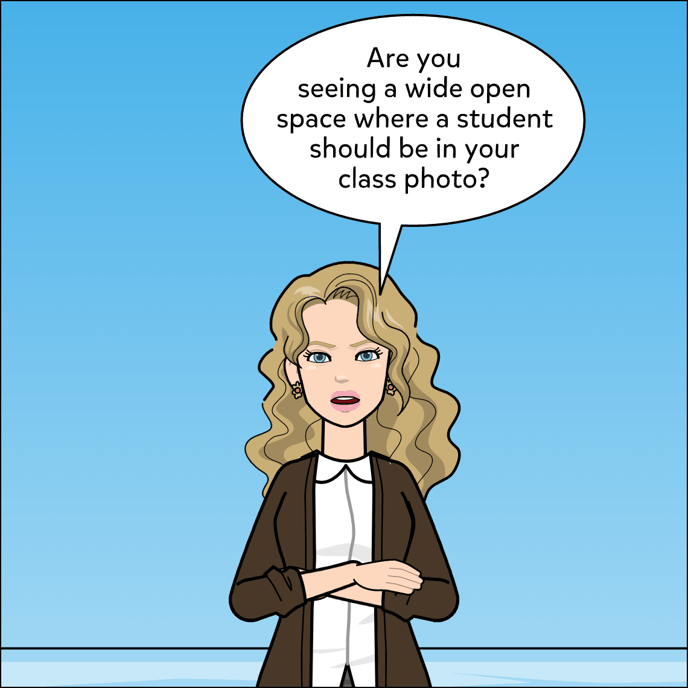
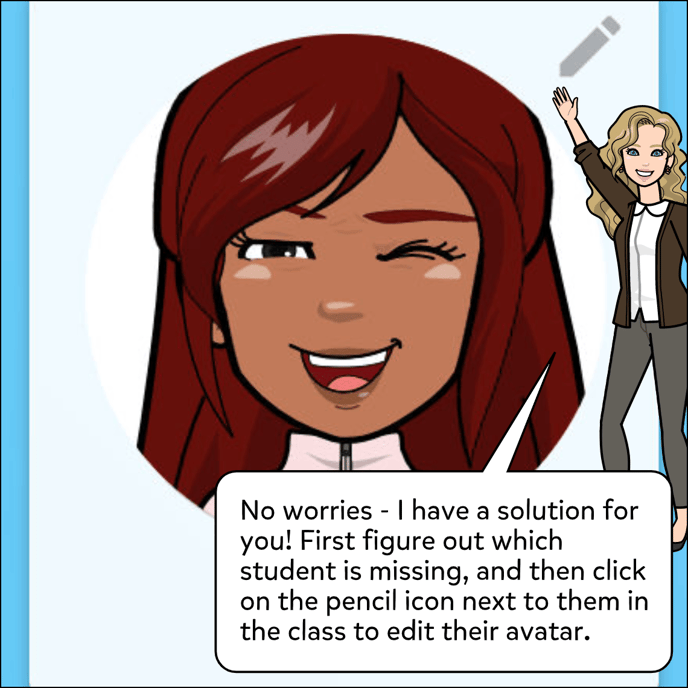
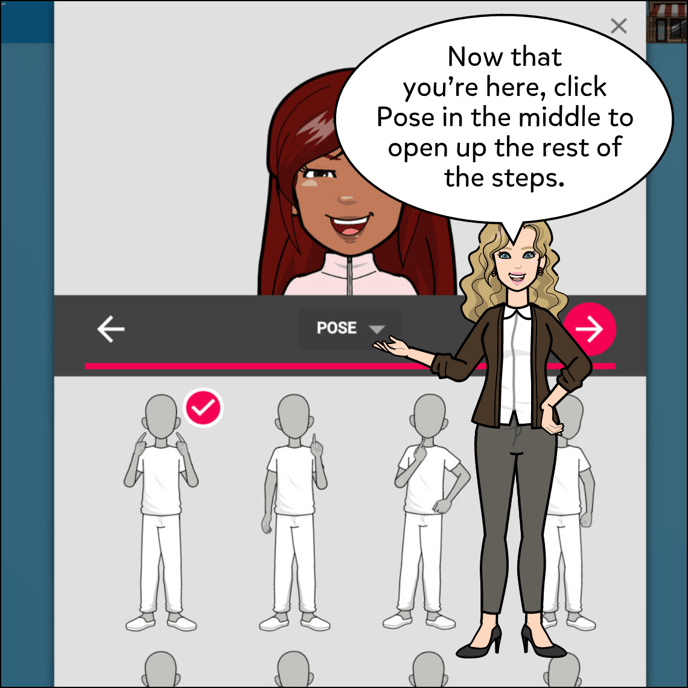
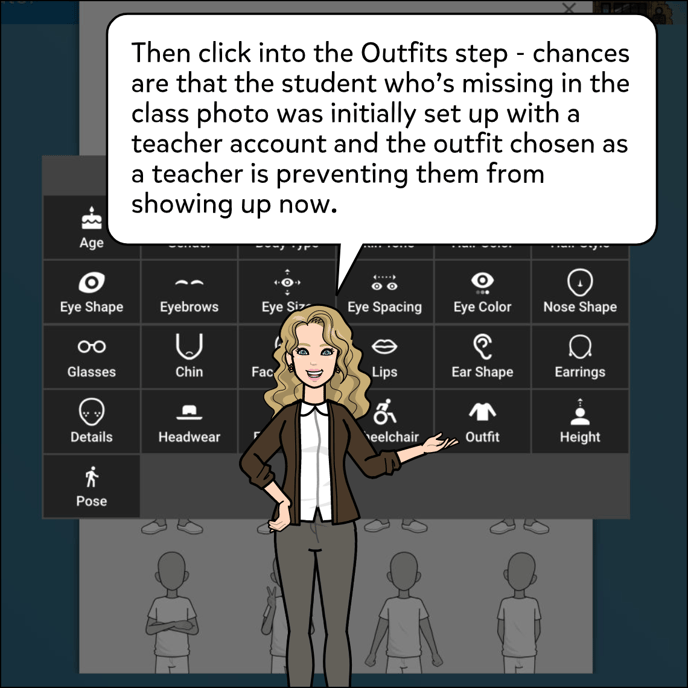
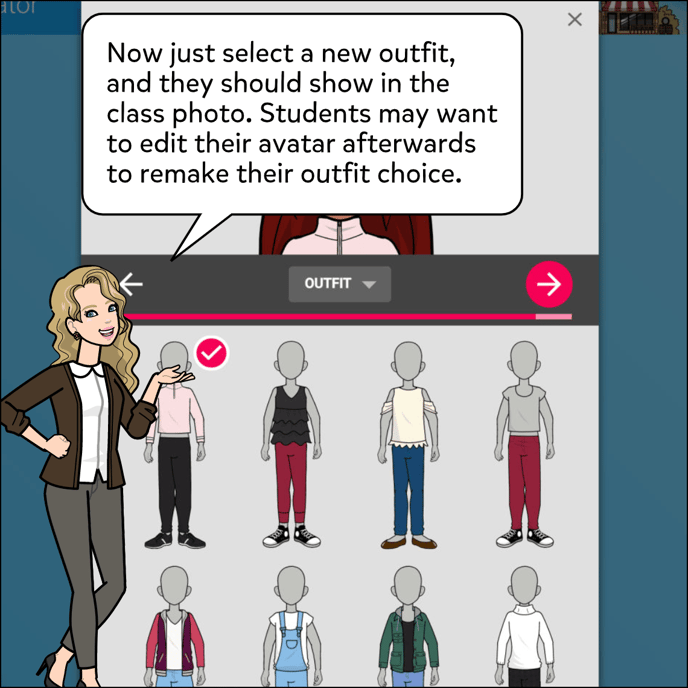
Students who would like to do this themselves or pick a new outfit afterwards can do so by following the instructions in this article: Edit or Download Avatar.