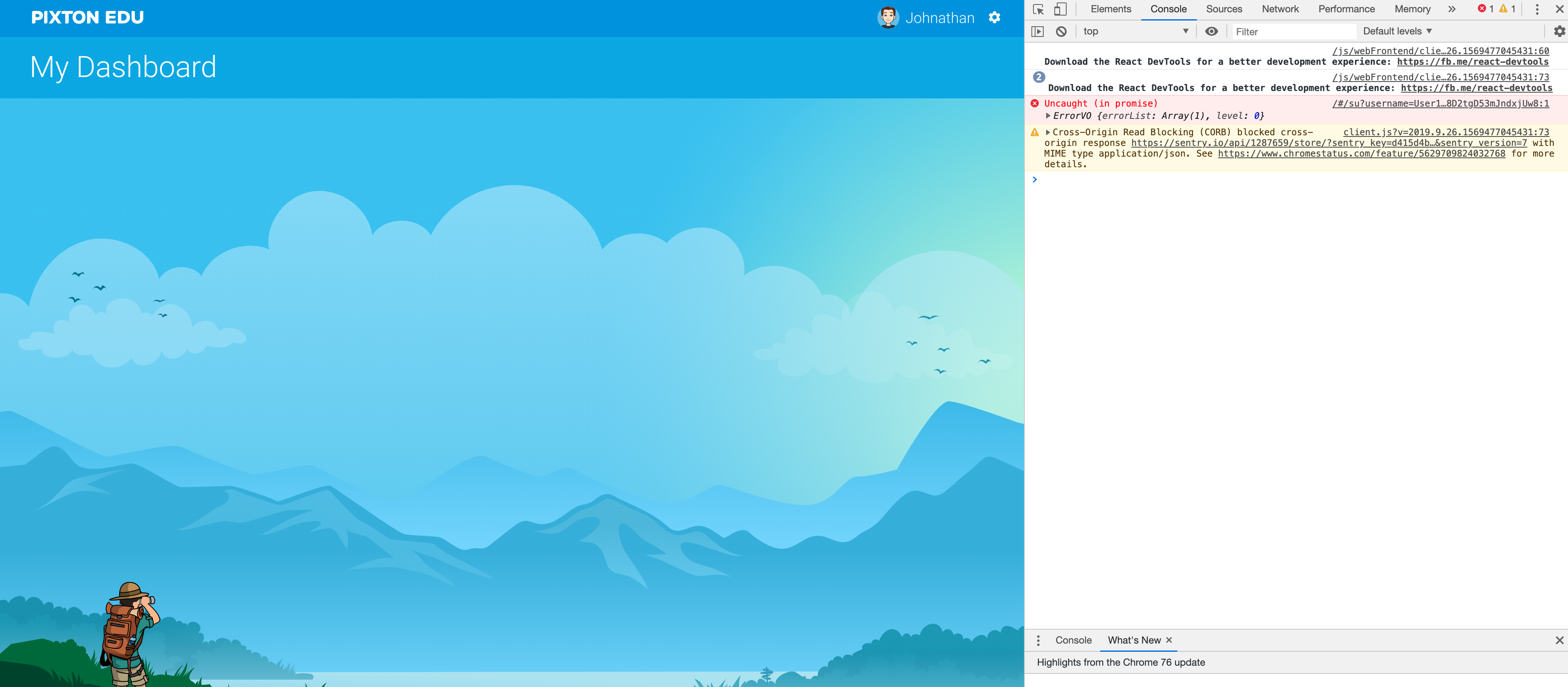If You Get an Error Message or Blank Screen
If you are experiencing an issue with Pixton or experiencing an error message, please send us a message with as much of the following, detailed information as necessary. In order for us to find out what is happening and figure out a solution, we need to recreate the problem on our end.
- (IMPORTANT) A screenshot of the error INCLUDING THE JAVASCRIPT CONSOLE – see instructions for Chrome or Safari
- The email(s) associated with the account(s) that is experiencing the issue(s)
- Step by step directions of how or when this happens - include a screen recording if possible, we recommend you use a program like Screencastify.
- On a Mac: Command + Option + J (Alternatively, in the browser go to View > Developer > JavaScript Console)
- On A Windows: Control + Shift + J
Safari
- On a Mac: Command + Option + C (Alternatively, in the browser go to Develop > Show Error Console) If you don't see the Develop menu, you'll need to turn it on using Safari Preferences. Open Safari > Preferences, and click on the Advanced Tab.