How To Search for Content With Keywords
[v2]
To search for content assets using keywords:
- Explorable content menus include a search bar at the top. Click this empty field to type a keyword, scroll through existing keywords, or describe a scene you're looking to create.
- Searching for a keyword will show you all results for that keyword.
- Describing a scene will give you suggestions that match your scene description.
- You’ll also see a Magic Search option – choose that and AI will lend a hand by suggesting content that are possibly related to your search or description.
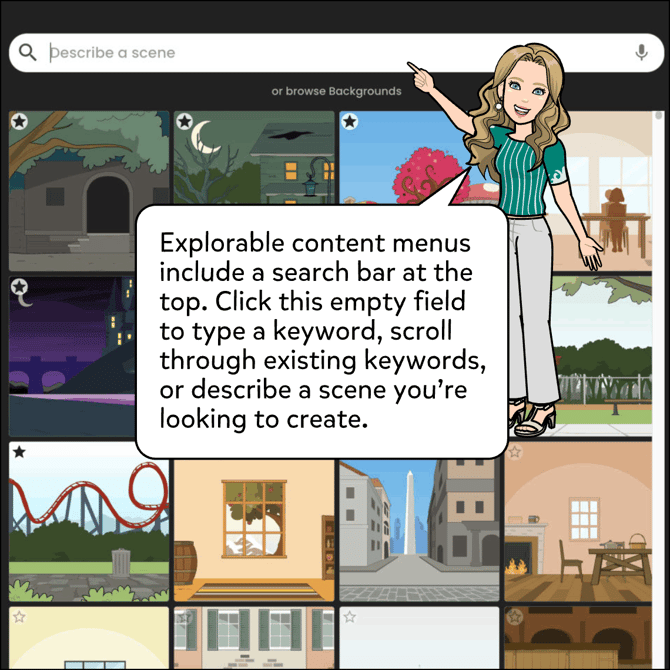
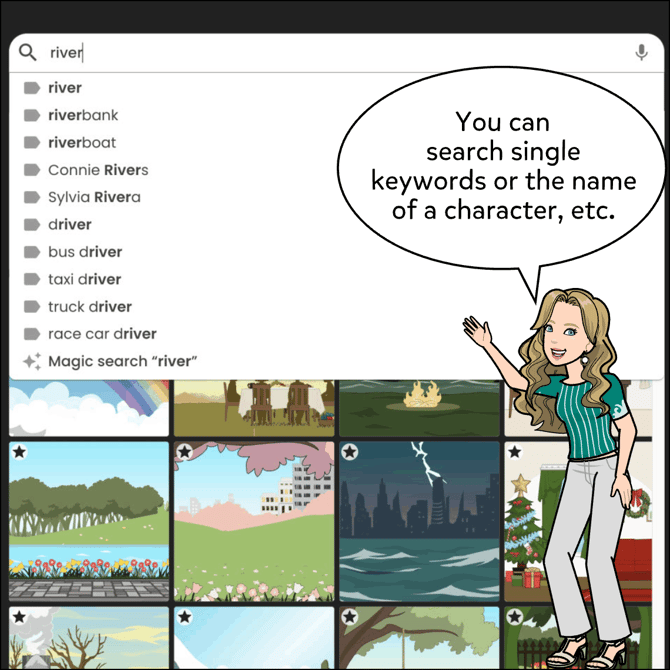
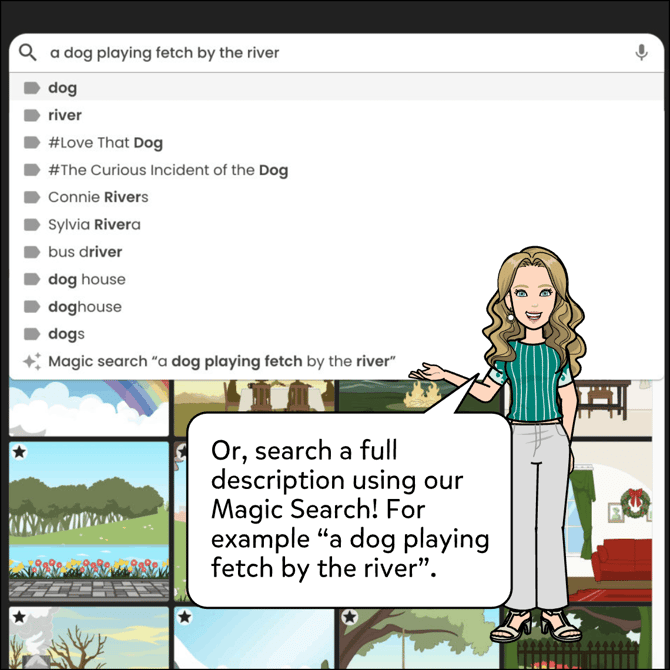
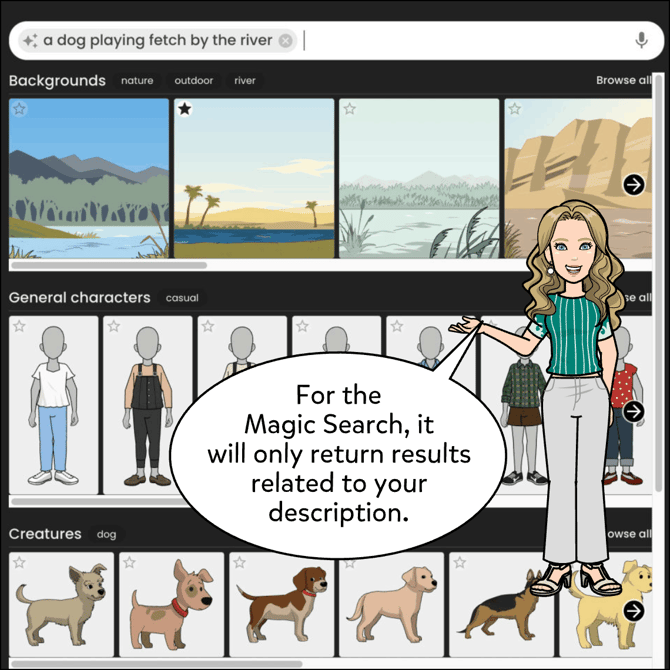
[v1]
To search for content assets using keywords:
- Explorable content menus include a search bar at the top. Click this empty field to type a keyword, scroll through existing keywords, or click a popular keyword chip below the search bar for quick results.

Tip #1: try searching words in their simplest form. For example, if you're looking for:
-a background with horses, search "horse"
-a character with a beard, search "beard"
-an outfit that's a certain color, search the color you're looking for
Tip #2: the keyword searching tool is set up to show all results of your first search term, and then filter the results with each term you search afterwards. For example, if you're looking for:
-a background with clouds and trees, search "tree" then add another search term "clouds" this will first show you all of the backgrounds that have a tree, and then when you search "clouds" it'll remove any background that has a tree but no clouds.
-a pink dress, search "dress" and then add the term "pink" this will first show you all outfits tagged with "dress" and then when you search "pink" it'll remove any outfits with dresses that don't also have something pink in the outfit.
Tip #3: if you can't find something that you're looking for, try searching a synonym of that word.



