How To Remove a Photo Uploaded as a Background
How to remove an uploaded photo background or background effect from a panel in your comic.
[v2]
To Remove an Uploaded Photo Background:
- Click anywhere on the Panel to select it.
- Click on the Remove Photo button below the Panel.
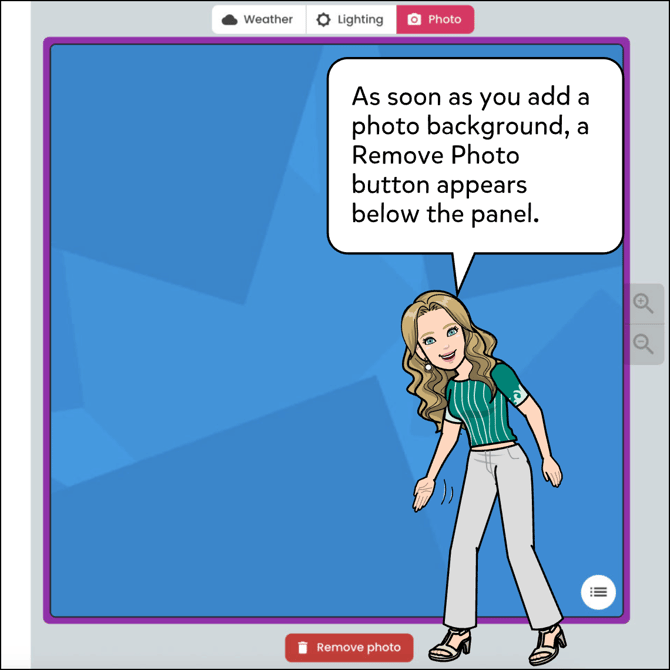
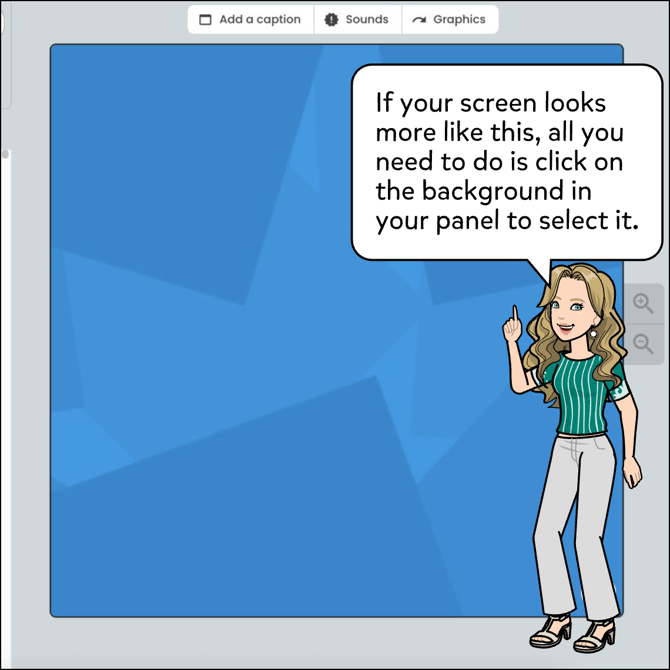
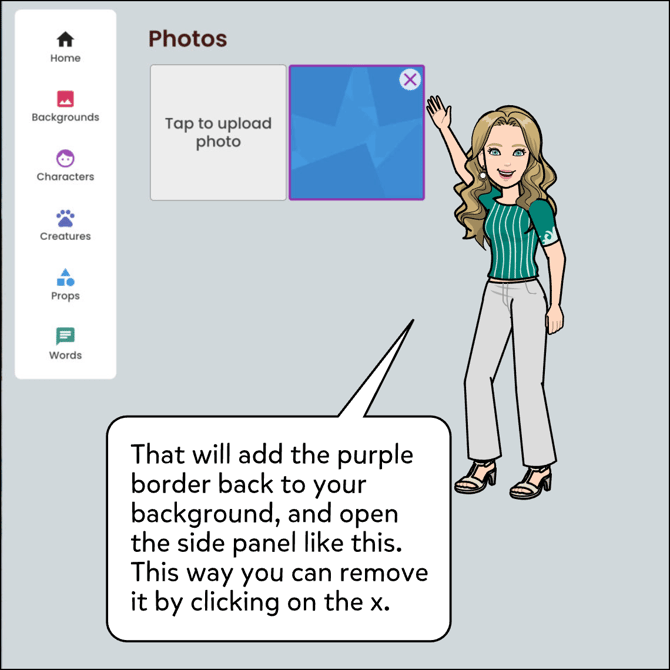
[v1]
To Remove an Uploaded Photo Background:
- Click on the Background tab.
- Select the Photo option.
- Click the plain white option with a cross through it to remove.


