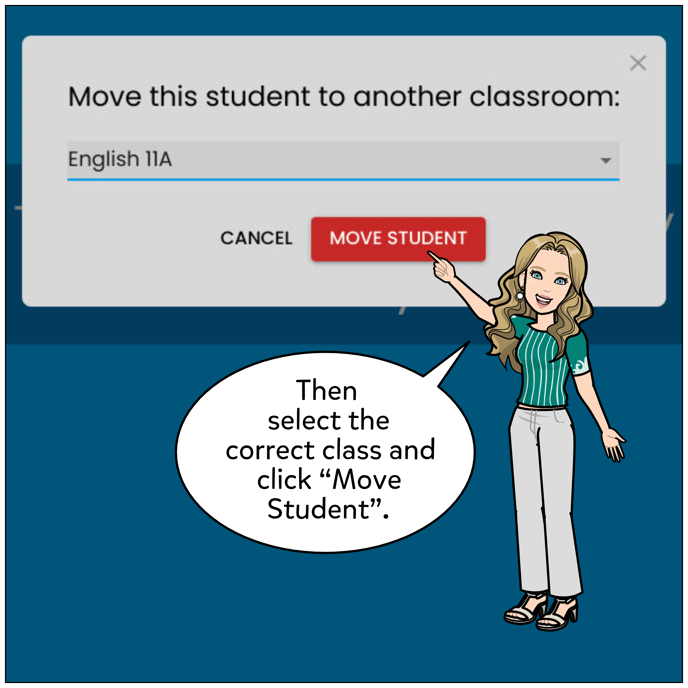How To Move A Student From One Class To Another

Teachers are able to move a student from one class to another by following these steps:
- Click View Class.
- Under the Students tab, click on the student you'd like to move.
- Click the 3 dot menu in the upper right of the screen to open the menu.
- Click Move Student To Another Class
- Select the classroom you'd like to move the student into.