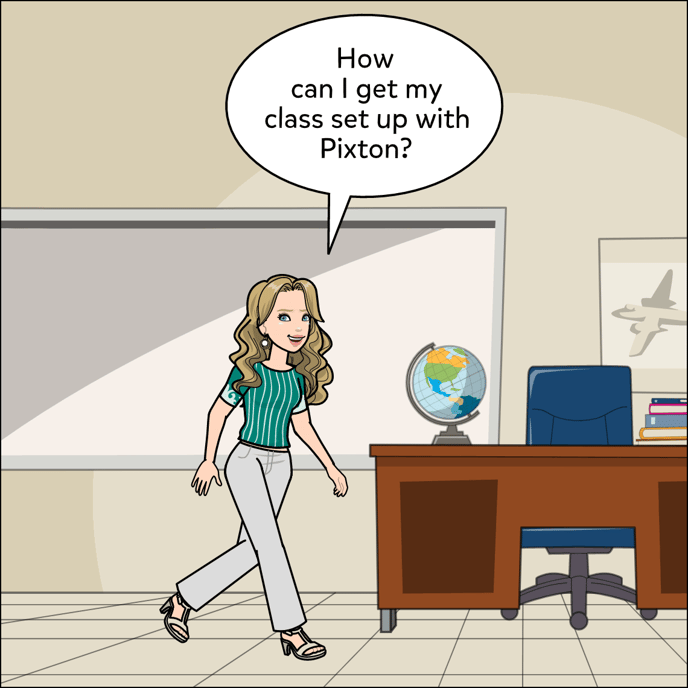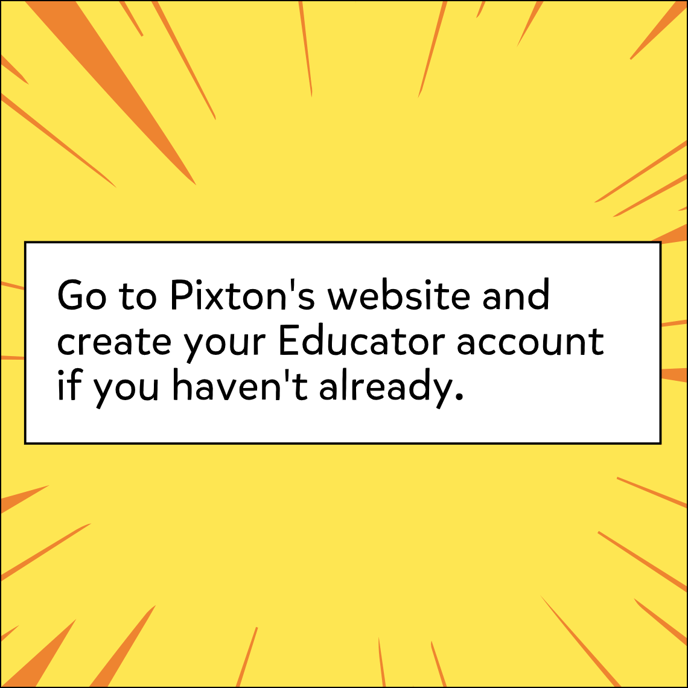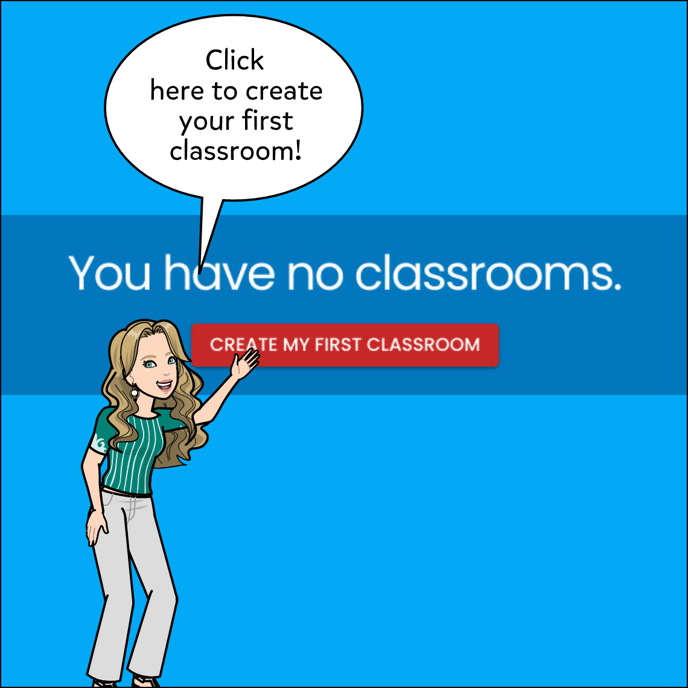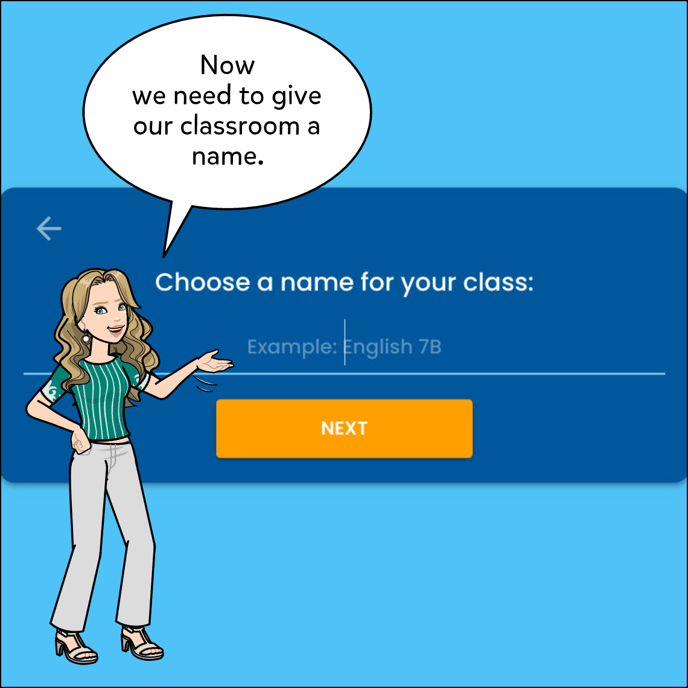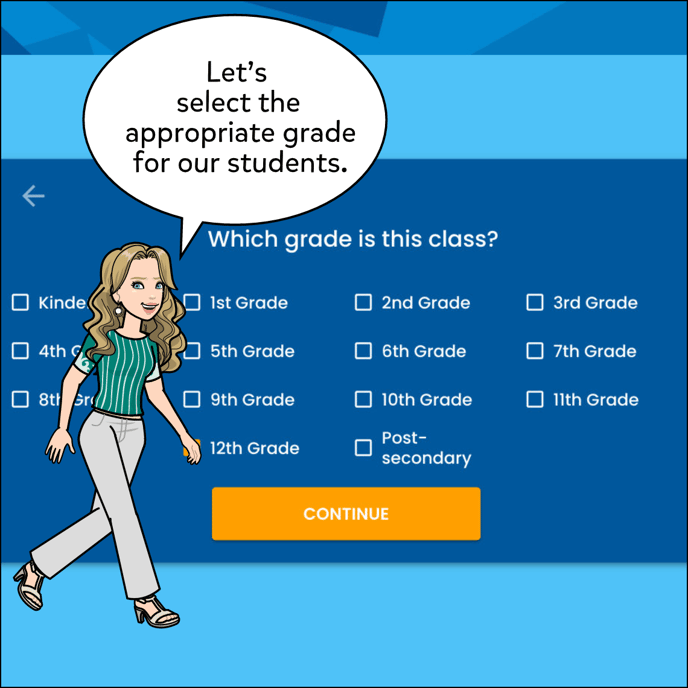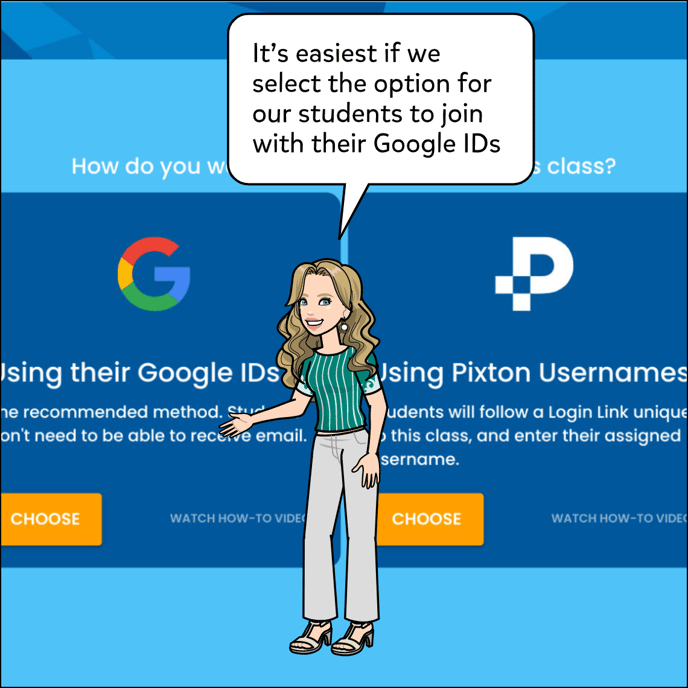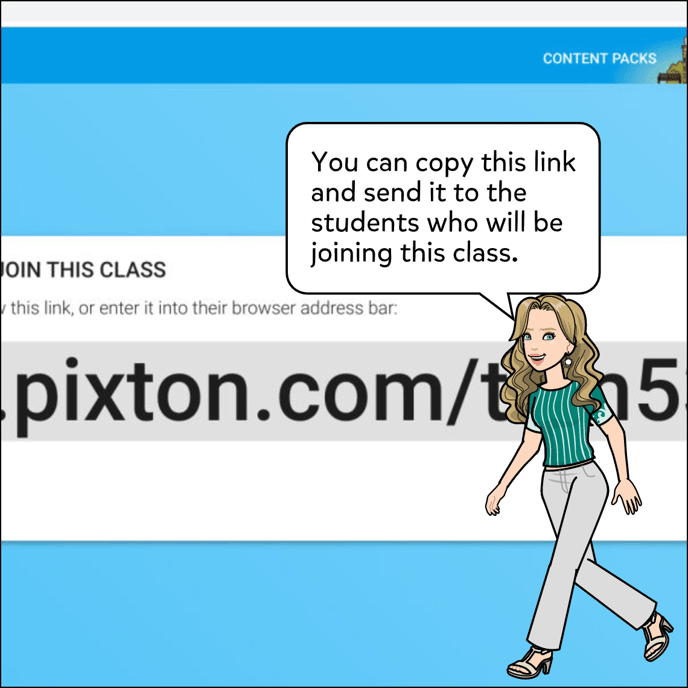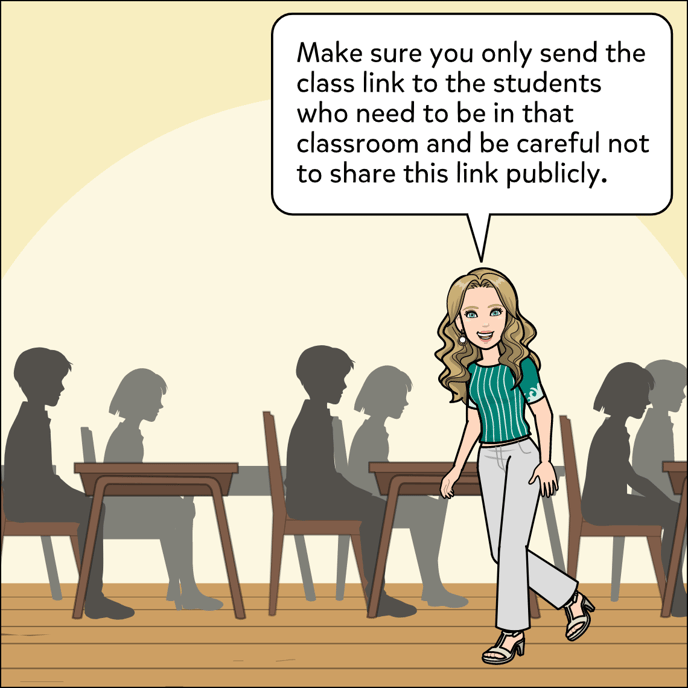Follow these steps to setup an educator account on Pixton EDU.
Follow these steps to setup an educator account on Pixton EDU.
- Go to https://www.pixton.com/
- Click Educator Sign Up.
- Sign up using your email and SSO option.
- Create your avatar.
- Create your first classroom so you can add students.
- Choose a log in method for your students. (we HIGHLY recommend logging in with Google or Microsoft)
- Copy and send your join or login link to your students.
- Add a co-teacher if you like. (Max 2)