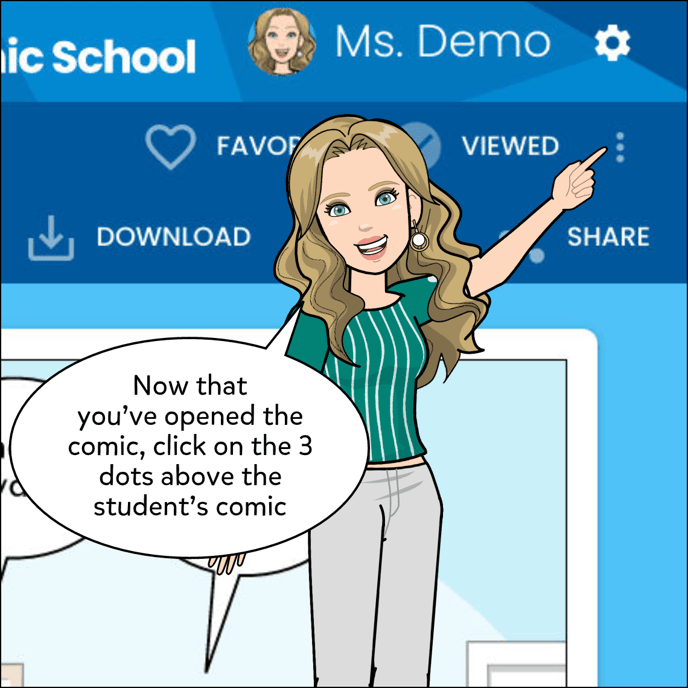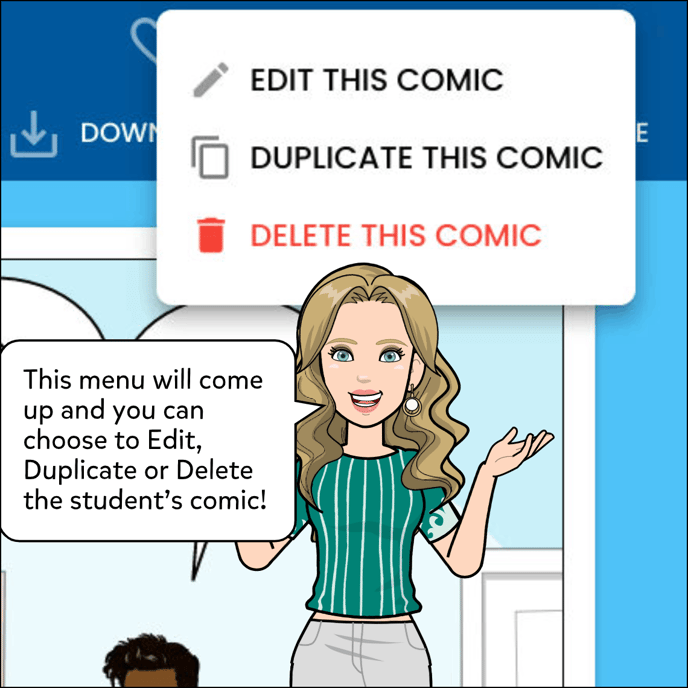- Help Center
- Comics
- General
How To Edit A Student's Comic
How a teacher can edit a student's comic.
Teachers can edit students' comics by following these few steps:
1. Click View Class
2. Click student's name, or into Student Comics tab.
3. Click on the comic you'd like to edit.
4. Click the three dots.
5. Click on Edit this comic & make necessary changes.
5. Click Done.
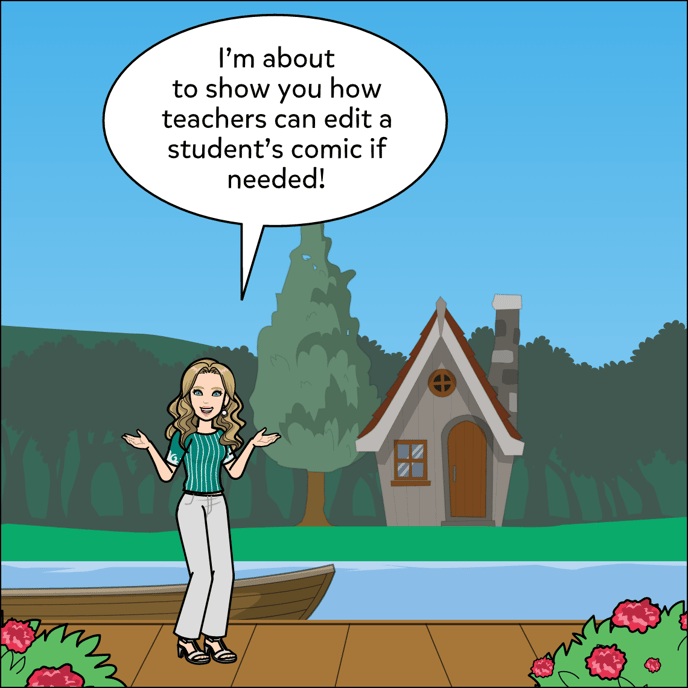
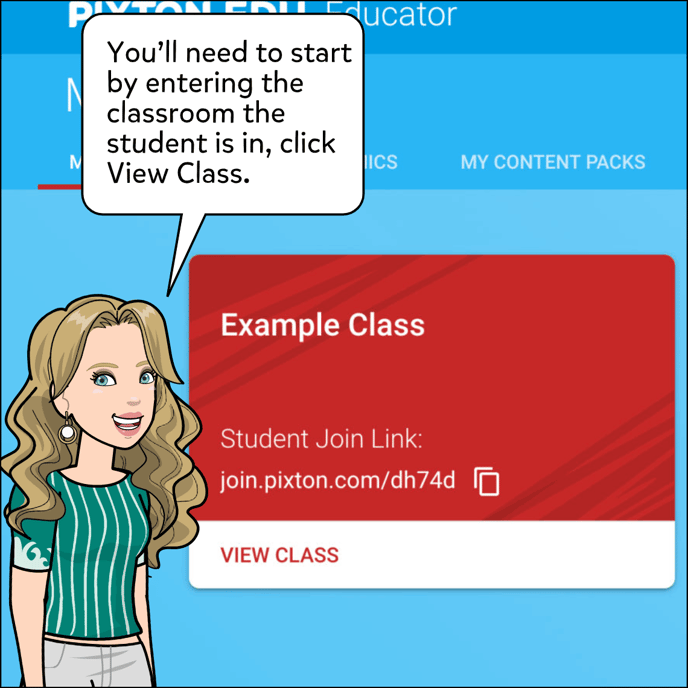
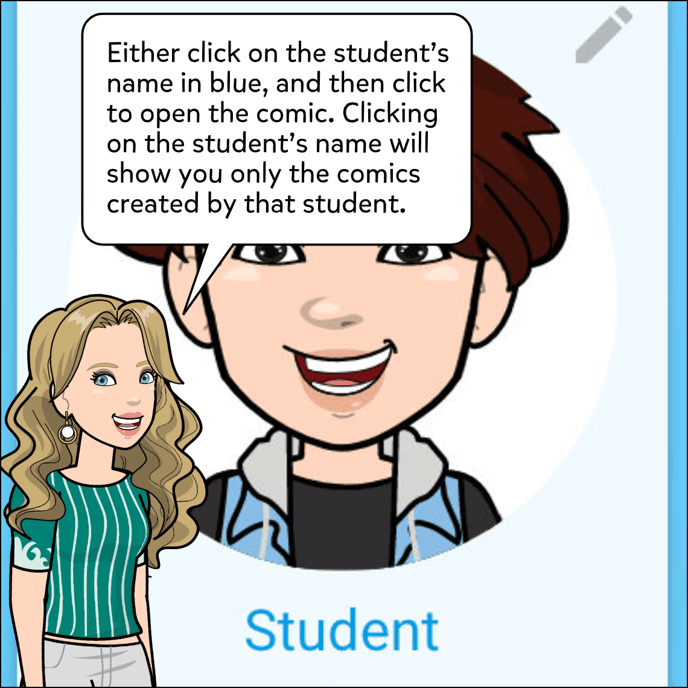
.png?width=688&name=how_to_edit_a_student_s_comic-004%20(1).png)