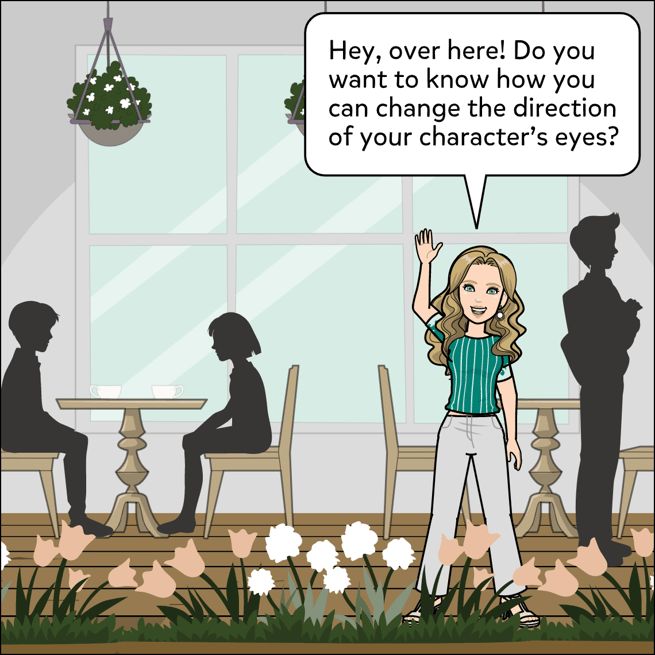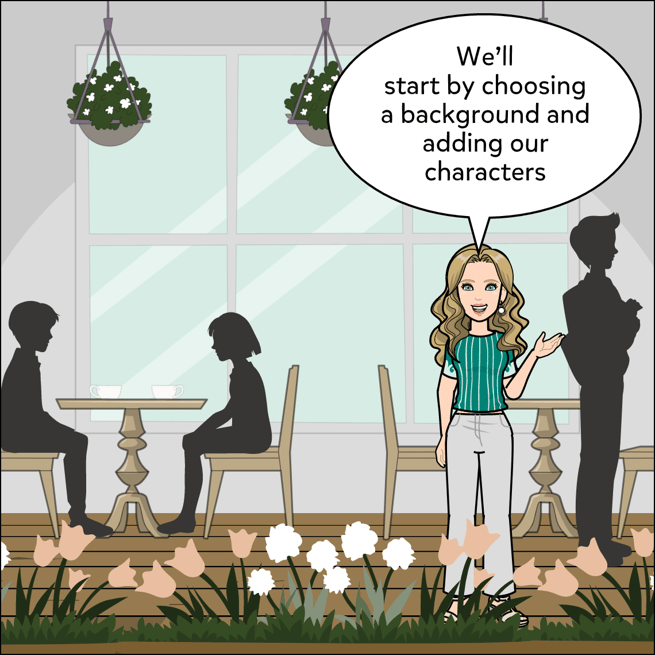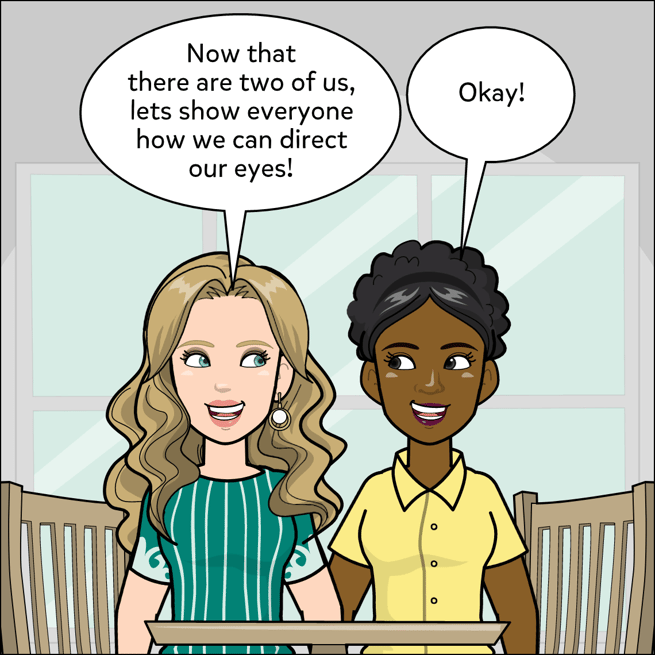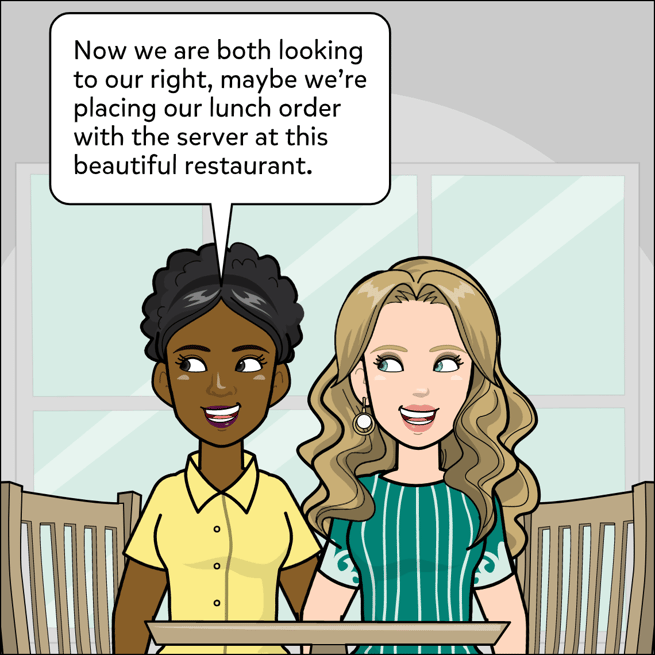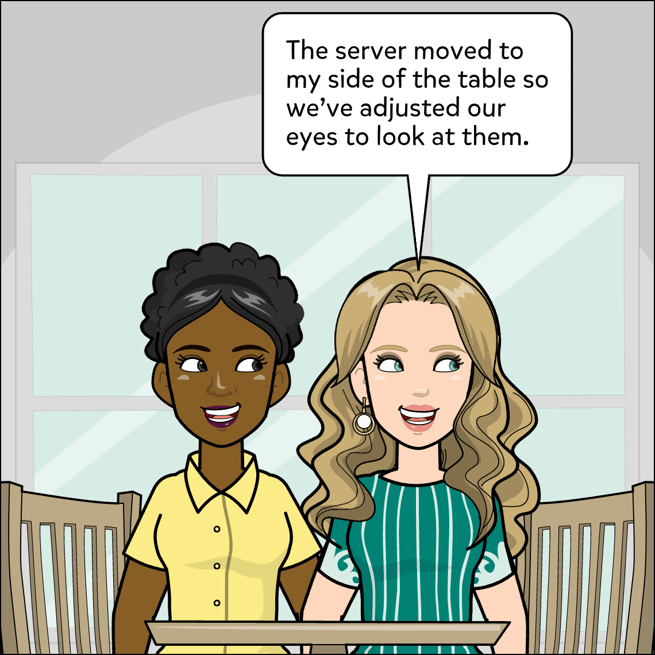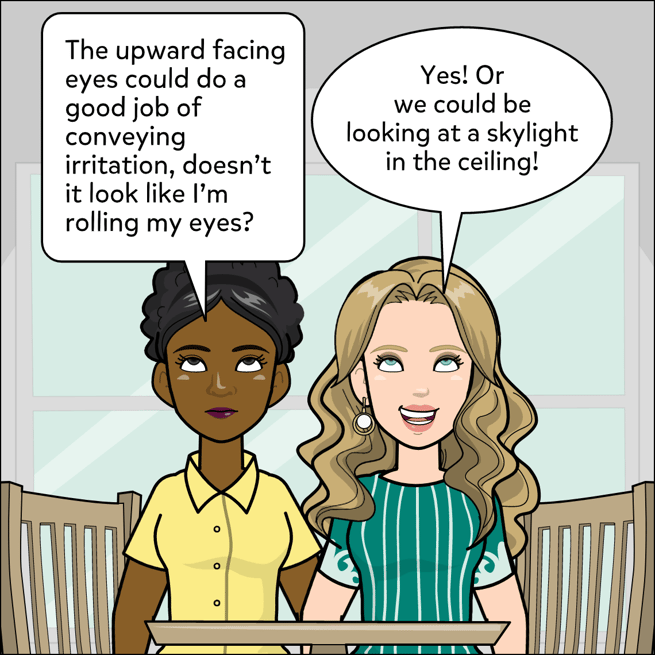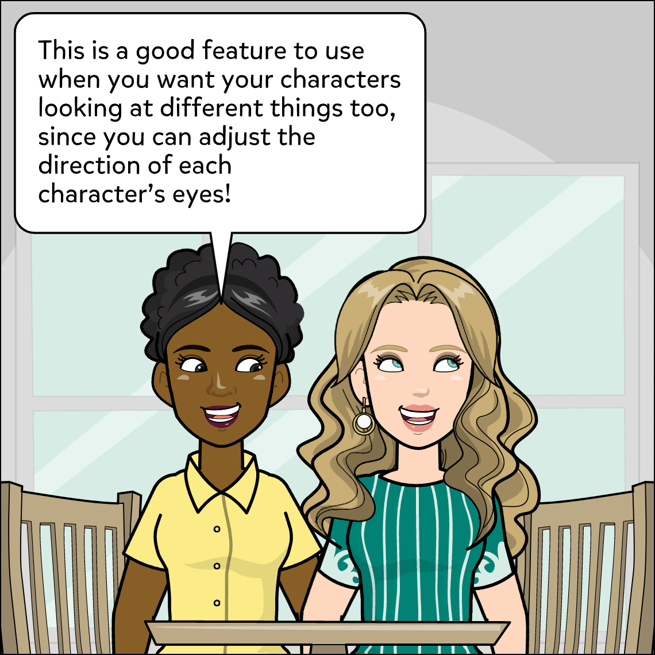How To Change a Character’s Eye Direction
[v2]
To change the eye direction (gaze) of a character:
- Click on the Character to select it.
- Click on the Eyes button at the top left of the panel.
- Select the eye direction to apply it to the character.


[v1]
To change the eye direction (gaze) of a character:
- Click on the Faces tab.
- Click on the Eye Direction option.
- Click on the Eye Direction button next to the character you'd like to switch the eyes direction.
- Click on the eye gaze of your choice.